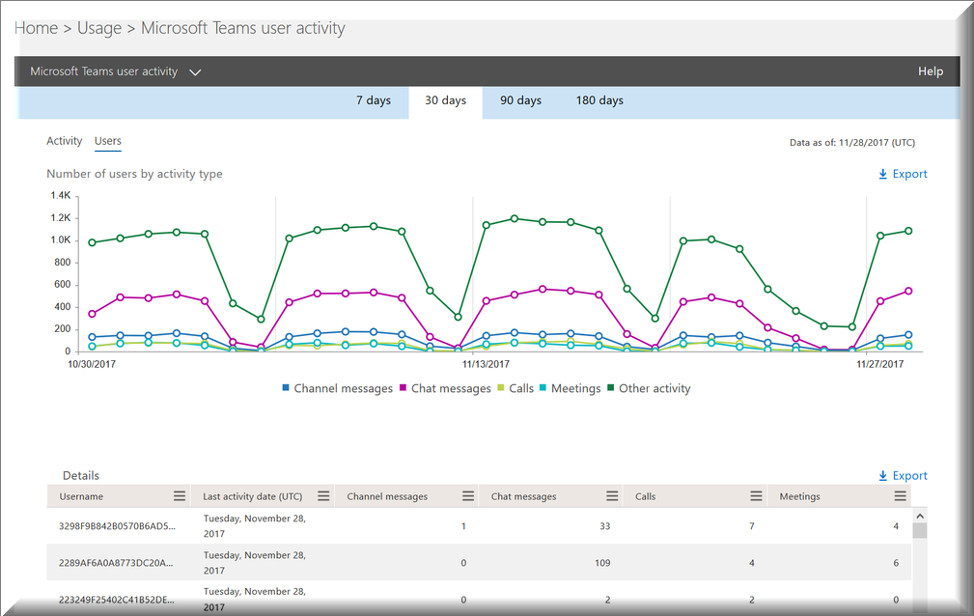 It’s a crazy time out there. Businesses have been mandated by state governments to enable employees to work from home. Literally overnight, there have been massive shifts to connect people remotely. Suddenly even your grandparents know what Zoom is!
It’s a crazy time out there. Businesses have been mandated by state governments to enable employees to work from home. Literally overnight, there have been massive shifts to connect people remotely. Suddenly even your grandparents know what Zoom is!
Microsoft Teams is playing an integral part in facilitating remote communication and collaboration. Most companies with Office 365 subscriptions already have licenses for this product, but just now are really rushed to enable Teams for the massive increase of remote workers.
Can You Answer this Question?
So, once you have deployed Teams and things seem under control, make sure you are prepared to answer this key question: “How many people are actually using Teams?”
Well we have a dashboard for that…. https://admin.microsoft.com/Adminportal/Home?source=applauncher#/reportsUsage
There is a great usage report that only requires access to the M365 admin center. Once there, just go to Reports -> Usage then “Microsoft Teams” can be selected from the drop down. This dashboard offers reports for several Microsoft products, but in this blog post I will just be focusing on Teams usage.

There are only two Teams Usage reports in the M365 Admin Center and I’ll dig into them below:
This is a great quick view of all of a user’s devices in the Microsoft Ecosystem and includes their most recent activity date. This report is an excellent one-stop shop to see the OS’s of devices a user has and how active the user is. This report provides insight into devices for a user, but for individual device details you will need to use other means like Intune.
Use this report to answer the following questions:
- When is the last time a user was active in Teams from a device?
- How many platforms is a user utilizing for access?
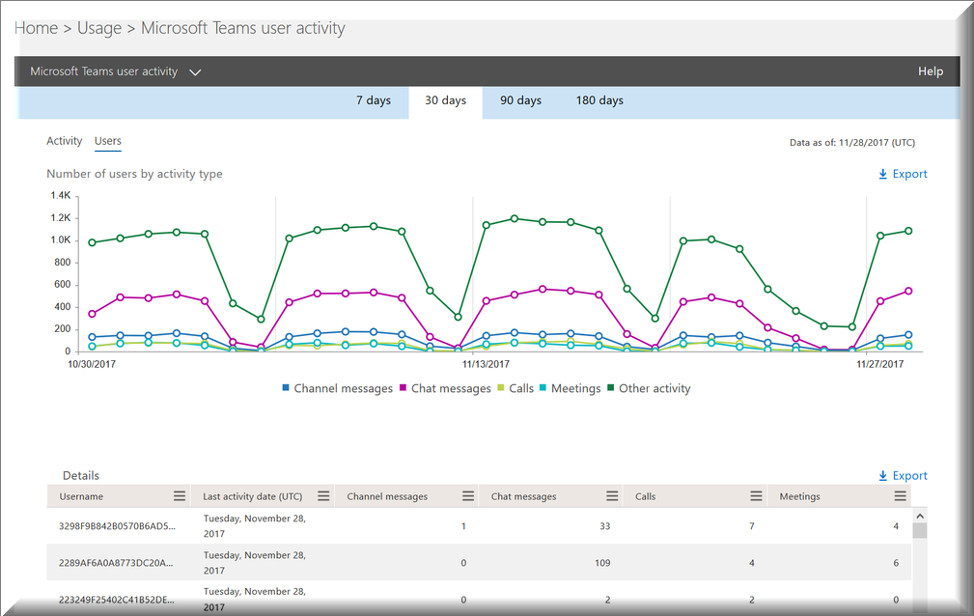
This built-in report is by far the most powerful. You are able to see your data from a wide range of timeframes – starting with a lookback of seven days all the way up to 180 days. This report gives a breakdown by user for all of the following counts:
- Channel Messages
- Chat Messages
- Calls
- Meetings
- Other activities.
For most general usage inquiries, this graph will be able to give you the best view into your users’ adoption of Teams.
My suggestion is that you begin by adjusting the main graph between date ranges if you wish to get a sense of the overall adoption. Since this chart will give you a separate data point for the daily count for each activity it can give you some additional insight as well. Perhaps you found that adoption for Channel messages is lower than expected. This could be an opportunity to initiate further training sessions to get the business to better leverage Teams.
As an overview, this report is excellent. It even includes rows for each user’s individual counts. However, since it is focused on individuals, it cannot provide details around which departments are using (or not using) these activities. Data on groups of users may require an export of data and then some additional attribution.
Pro Tip:
If you want to explore more Teams reports be sure to check out the Analytics and Reports section of the Teams Admin Center. There you’ll find more reports in addition to the two reports above. Be aware that M365 admin analytics provides 180 days of metrics while Teams Analytics only supports 90 days.
Making the Most of Teams
Teams has become an invaluable tool for countless organizations working to enable remote worker productivity. As an Admin, it’s your responsibility to make sure your company is maximizing its investment. Effectively utilizing Teams Usage Reports will enable you to understand true adoption rates, identify areas of low usage, initiate training, and take advantage of the many features Teams has to offer.
Looking for Admin or User Training?
If you’re interested in more Admin tips or your users could use some basic Teams training, Daymark is hosting some upcoming educational training workshops. These workshops are complimentary and will be given by some of my colleagues who are also Microsoft-certified cloud consultants. I highly recommend investing an hour or so with these folks. I know, I always learn something when I spend time with them. You can sign up here.
Chris Beamon is Cloud Architect at Daymark Solutions and holds several role-based Microsoft certifications including Microsoft 365 Teams Administrator Associate.
Further Reading:
Teams analytics: https://docs.microsoft.com/en-us/microsoftteams/teams-analytics-and-reports/teams-reporting-reference



